Fixing Errors and Making Changes
Introduction
Mistakes can be easily rectified in Payback. In the past if a user made a mistake while processing payments using other payroll software, correcting would involve a laborious process of restoring old back ups, and possibly losing work.
Payback has a 'rewind' feature that allows payments to be reversed, or 'un-done'.
Payback allows the following:
- Rewind the current processed payment
- Change payments from previous periods
- Rewind and Change payments from previous years
- Bulk Rewind a full year for a single or multiple employees
- Fix PAYE Modernisation submissions
Rewind the current processed payment
At the top of the Payroll screen is a 'Rewind' button. Clicking this causes the current payment (For the selected pay date and employee) to be rewound, or undone.
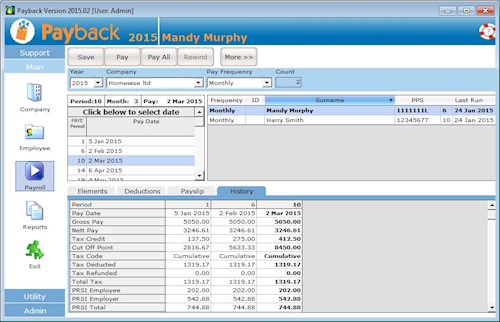
NOTE: Bold text means that the payment has not been processed yet. To process a payment, click the 'Pay' button. In the above screen shot, Mandy has not had her 2 Mar 2015 payment processed yet as it is displayed in bold. Her name is bold in the list of employees and in the history grid, the column for 2 Mar 2015 is also in bold. The figures displayed are preview figures. Harry Smith has had his payment for 2 Mar 2015 processed because it is not in bold.
(It is possible to rewind Harry, but not Mandy)
Change payments from previous periods
Payroll is generally calculated on a cumulative basis. This means that previous payments impact PAYE, PRSI and USC that is owed for future payments. For example, if an employee was taxed on the emergency basis for January and then they receive their Certificate of Tax Credits before their next pay then they would probably get a tax refund in their February pay. PRSI and USC may also have thresholds and bands that may be breached during the year that may impact future payments.
This means that payments need to be rewound in reverse chronological order. For Example:
Week 1: 1 Jan to 7 Jan : - Period paid
Week 2: 8 Jan to 14 Jan : Period paid incorrectly
Week 3: 15 Jan to 21 Jan : Period Paid
Week 4: 22 Jan to 28 Jan : Period Paid
Week 5: 29 Jan to 4 Feb : Period Not Paid
Week 6: 5 Feb to 11 Feb : Period Not Paid
...
It is week 5 and a mistake has been noticed for week 2. In order to rewind week 2 to correct the mistake, week 4 and then week 3 first have to be rewound. Payments can only be rewound in reverse order.

The 'Change' button will allow to reprocess a period without first rewinding preceding periods. In the example above, you could follow these instructions:
- Back up your database in case the results are not what was expected
- Select Week 2
- Select the employee in the employee grid
- Click 'More>>' that top of the screen. More buttons will appear
- Click 'Change'
- Make the appropriate adjustment to week 2
- Click 'Submit'
This automatically reprocesses week 3 and week 4. We advise caution using this method because future payments you've already processed for the employee can be changed. The could impact payslips and P30s.
Rewind and Change payments from previous years
To change previous years, Select the year you wish to change from the 'Year' drop down at the top right of the Payroll screen.
Please make sure that you have the correct tax credits, standard rate cut off point, PRSI class and USC rates for the employee for the year you wish to make changes to. You will have to edit these in the Employee screen. When you have finished making the changes for the year, remember to change these rates back.
Payback will automatically use the correct PRSI settings and calculations appropriate to the selected year.
Bulk Rewind a full year for a single or multiple employees
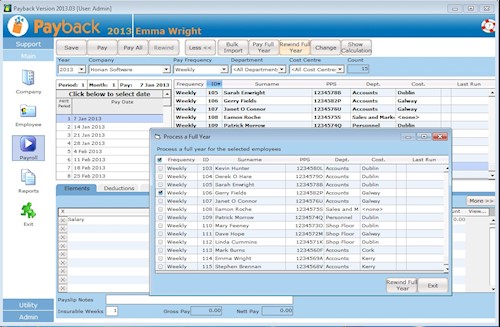
- Back up your database in case the results are not what was expected
- Click 'More>>' that top of the screen. More buttons will appear
- Select 'Rewind Full Year'
- Tick the employee(s) you wish to rewind all payments for the year for
- (Note that you will not be able to reverse this - so make sure the correct employee(s) are selected!)
- Click 'Rewind Full Year'
Fix PMOD Submissions
If a previous submission resulted in errors and you have fixed these errors, you can re-submit to revenue. click the 'Submit' button again. If all the errors have been corrected, the envelope should change to green and the correct figures appear in the summary tab.
Explanation of Retrieved figures that are multiples of what they should be
If the figures in Payback do not match those uploaded to ROS after you click the Retrieve button, this could be because either you've changed one or more payments in Payback after you submitted the payroll or the submission has gone through multiple times.
Payback handles corrections by automatically deleting previous submissions and re-submitting fresh. This is a far simpler way of processing and is far less error-prone.
However, sometimes the Revenue Server gets over-loaded or even taken off line. This can result in submissions being stuck as 'Pending' - which to the user looks like they have not gone through. This can result in submissions duplicating as the user re-submits, maybe multiple times.
We've even had cases where submissions have gone through successfully, and then Revenue have completely deleted them from the server, as if they never happened.
Unfortunately, this behaviour is totally out of our control.
How to fix submissions that have been multiplied
If you find that every time you click 'Submit' that the figures keep multiplying, this is a sign that there is problem with the Revenue server, and it's probably over-loaded. We suggest clicking the Delete button in the submission screen. Then wait 10 or 15 minutes (Even longer if you have to) for the delete to go through. Click the 'Retrieve' button and check that the Revenue figures are zero.
Then, when the Revenue figures are zero, click the 'Submit' button just once again. Wait another 10 or 15 minutes (or longer) and check that the figure ares now correct by clicking Retrieve.
It might also be prudent to check in ROS that there are no outstanding 'Pending' submissions.
Notes
- If you need to change historic data in Payback, please be aware that rewinding/repaying an employee could change their net pay on your version of their payslip, this could also affect your tax liability for the month in question.
- If you are rewinding a large number of payments, or using the 'Change' or 'Rewind Full Year' facility, it is strongly advised that you first back up your database.