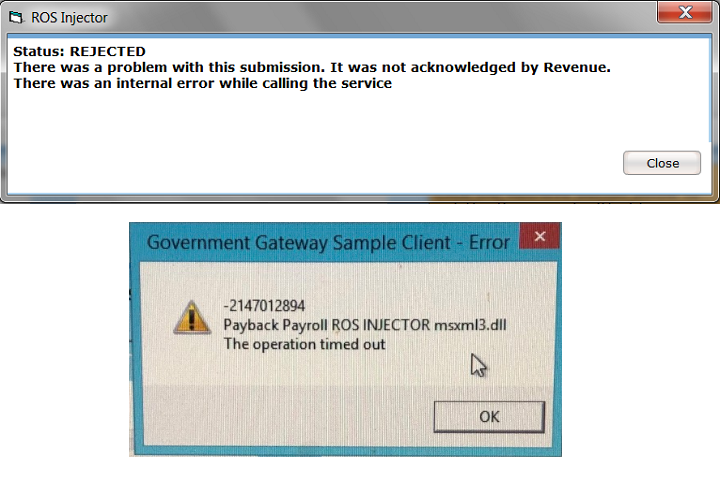Payback Trouble Shooting
First check to make sure that you are running the most up to date version of Payback.
We have already solved many problems by releasing bug fixes and improvements. Please check that you are running the most up to date version of Payback as we may have already fixed the problem you are experiencing. If you are not running the most up to date version of Payback, please back up your data and follow these instructions:
https://www.payback.ie/support/downloads/
Release notes can be found here: https://www.payback.ie/support/release-notes/2019-release-notes/
By default Payback displays a warning whenever there is a critical release. If you would like to receive notification of all releases please follow these instructions:
In Admin>Options>Preferences tab there is a software update drop down.
Select 'All Updates' and then click the Update button at the top of the screen.
Importing a Digital Certificate.
Error: Cert is invalid or wrong password
or
Error: Run Time Error 53 appears.
or
Error: Payback Payroll ROS INJECTOR Payback XML document must have top level element.
Solution:
STEP 1:
Please could you make sure that you are running the most recent version of Payback:
https://www.payback.ie/support/downloads/
STEP 2:
PAYE Modernisation will not work on Windows XP*. You will have to either move to CloudPay or run it on a different computer (preferably one running windows 10)
If you are running Windows 7, or your version of Windows does not have Microsoft .NET Framework 4.6.1 installed. please install this update:
https://www.microsoft.com/en-us/download/details.aspx?id=56116
Then restart your computer and try again.
STEP 3:
Please could you also make sure that you Windows date and time is as described here?
https://www.payback.ie/support/explainers/changing-regional-settings/
STEP 4:
If you have any anti-virus software or firewalls installed on your computer, temporarily disable them and see if this solves the problem.
STEP 5:
Please stop all other processes to ensure that nothing else is conflicting with Payback. You can do this by restarting your computer and trying again, without running any other applications.
If after all of that you are still getting the same error, please could you either:
- Use a different computer - preferably one running Windows 10
- Use ROS reporting rather than direct reporting
- Transfer to CloudPay - our browser based payroll software.
*Note for XP users: Revenue's new encryption algorthms rely on Microsoft .NET Framework 4.6.1 or higher to be installed on your computer.
We have recently discovered that .NET Framework 4.0 is the last version to support Windows XP and Windows Server 2003.
This means this PAYE Modernisation will not work on Windows XP. You will have to either move to CloudPay or run it on a different computer (preferably one running windows 10)
Retrieving RPNs.
Error: The received message is expired.
Solution: Make sure that you are running the latest version of Payback: https://www.payback.ie/support/downloads/
If this does not solve the problem, ensure that your Windows System Clock is set to the correct date and time. This is important because Revenue insists on a timestamp as part of their authorisation procedure.
Error: Cert does not have appropriate permissions.
Solution: If this is an Agent digital certificate (TAIN), please ensure that you are importing the certificate using the Bureau option. Instructions can be found here: https://www.payback.ie/support/paye-modernisation/tain-agent-digital-certificates/
If you are not an agent, then there may be something wrong with your digital certificate. Please request another one from Revenue. The phone number for the National Employer's Helpline is Phone: 01 738 3638 or 1890 254 565
Payroll Submission.
Error: The "ROS Injector" screen seems stuck on the message "Status: Submission Polling".
Solution: Click on the button that says 'Show Details>>' at the bottom of the dialogue screen. Here you will see a text box with 'XML Received from server'. This contains the error message.
CloudPay
Retrieving RPNs.
Error: Cert does not have appropriate permissions.
Solution: If this is an Agent digital certificate (TAIN), please ensure that you are importing the certificate using the Bureau option.
Error: No active link between AgentTAIN and EmployerRegistrationNumber.
Solution: Updating Java appears to fix this problem