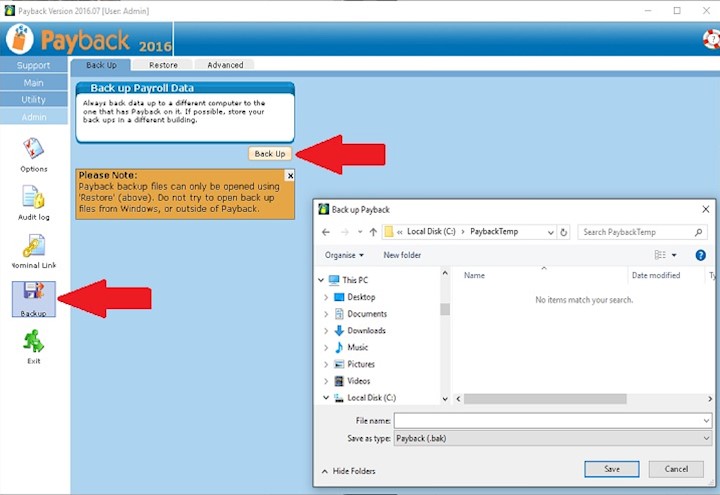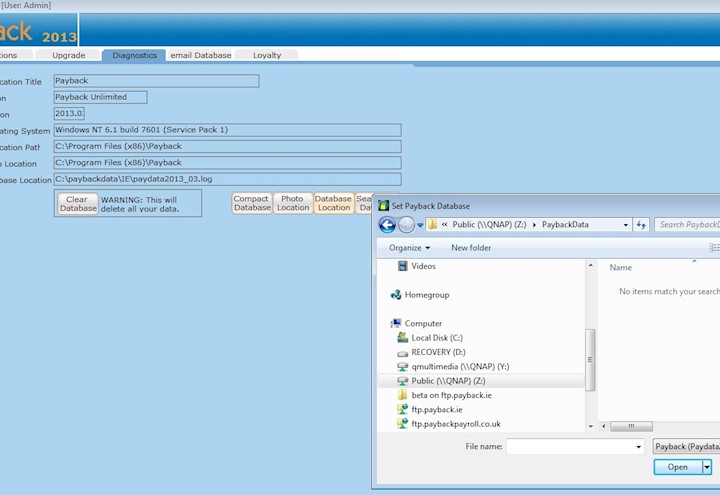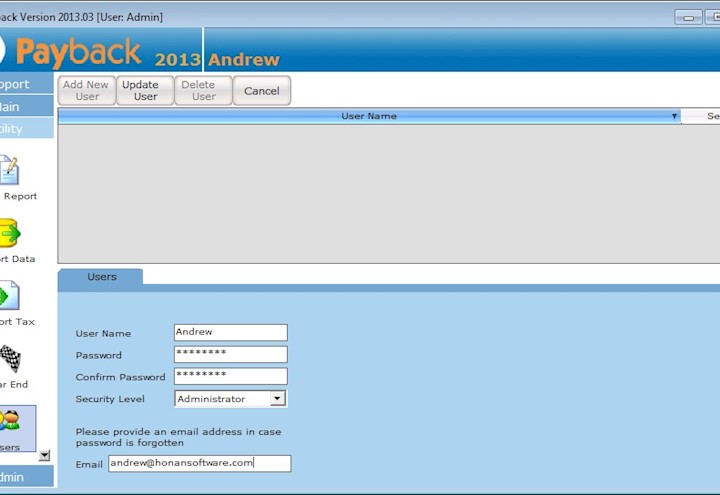Introduction
A networked version of Payback is where the database is stored on a server and is accessed by one or more client machines. If you need more than one person to access the same payroll data, on computers connected to the same network, then you should set up a networked version of Payback.
If the computers are not connected on the same network, for example if you have offices spread across the country, then www.cloudpay.ie is the solution.