Introduction
As part of PAYE Modernisation, Revenue are instructing employers to submit to them a list of employees. This is so they can 'align their data'. You can create this list using Payback by following these directions.
As part of PAYE Modernisation, Revenue are instructing employers to submit to them a list of employees. This is so they can 'align their data'. You can create this list using Payback by following these directions.
Creating the List
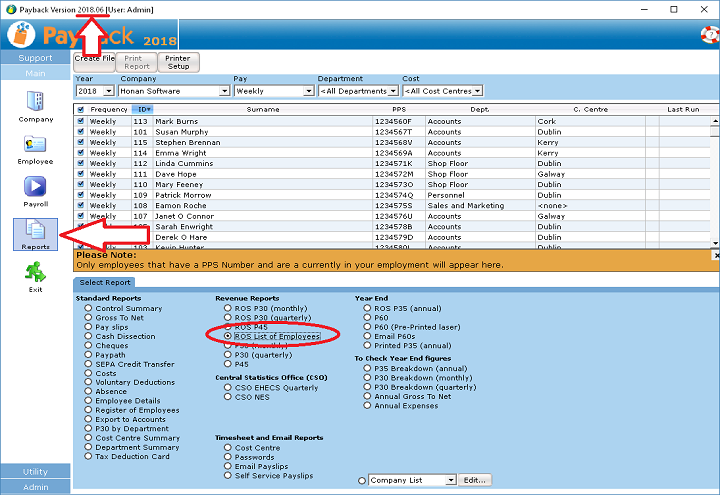
If an employee is not appearing on the list check that their start date is before today's date and that their leave date is blank, or after todays date. For example, if you are compiling your list on 11 Oct 2018, the leave date should be blank or after 11 Oct 2018. The start date should be blank or before 11 Oct 2018.
The leave and start dates can be entered in the employee screen in the Tax Tab. Click the P45 button to change the leave date.
Check that the employee's pps number is entered and correct in the employee screen in the Contact Tab.
Check that the leave date for the employee is before the current date. For example, if you are compiling your list on 11 Oct 2018, the leave date should be blank or before 11 Oct 2018.
Download a Free Trial
Get started with a free trial. You can process two full payments and be confident that Payback does everything you require at no risk.