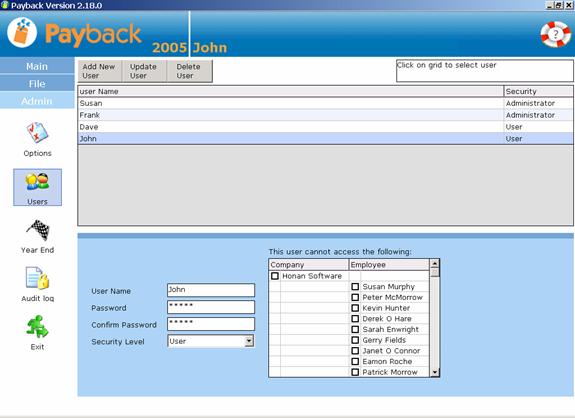
Payback can be set up to allow multiple users to access the Payroll. This has certain security implications that are handled by levels of access and passwords.
Payback can also be installed on more than one machine across a network to allow more than one person to access the payroll.
To set up multiple users, click ‘Admin’ and click the ‘Users’ icon. The Users screen will appear. Users can be set up as administrators or as normal users.
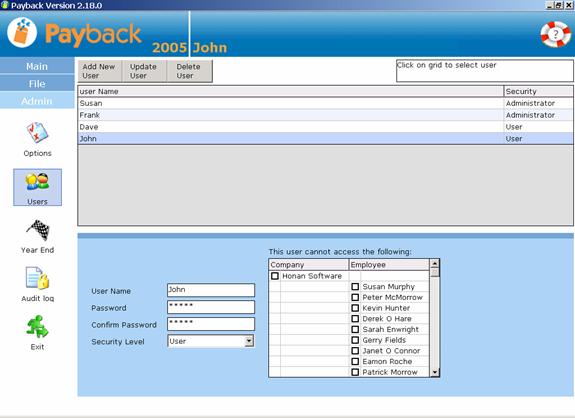
- Click the ‘Add New User’ button at the top of the screen.
- Type a user name and a password.
- Retype the same password in the ‘confirm password’ text box
- Select a security level, ‘User’ or ‘Administrator’
- Click the ‘Update User’ button at the top of the screen.
Security level of ‘Administrator’ can access all areas of Payback.
Security level ‘User’ has limited access. They will only be able to view the ‘Company’, ‘Employee’ and ‘Payroll’ screens. You will also be able to tailor the companies and employees within the company that they have access to.
If you set up a multi-user system, you will have to have at least one administrator.
Try to remember the administrator password you used, because you’ll need this to access Payback once you have set up users.
Entering at least one user enables the multi-user system. Every time Payback is opened a login screen is displayed. A correct user name and password has to be entered before access is allowed.
To return to single user mode (no users set up) delete all the users. You will have to delete the last administrator last. The login screen will no longer be displayed when payback starts up.
By setting payback up on a network, multiple users can use the system at one time.
- Install Payback on the Computer you wish to use as a server.
- Take note of the directory where you are installing payback.
- Install Payback on the client machines.
- Configure the client machines so they are all referring to the same Payback database.
- On each client machine, Click on ‘Admin’ and click the ‘Options’ icon. The Payback administration screen will appear.
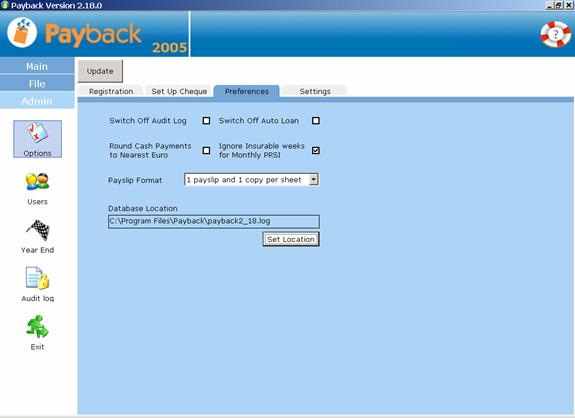
- Click Preferences to display the database location.
- Click the ‘Set Location’ button. A file dialogue will appear.
- Select the ‘Payback2_18.log’ file on the server. (The first machine you installed Payback on.)
- Click the ‘Update’ button at the top of the screen.
You will also need to fill in the registration details on each machine. Click the ‘Registration’ tab and fill in your registration details. Click the ‘Update’ button.